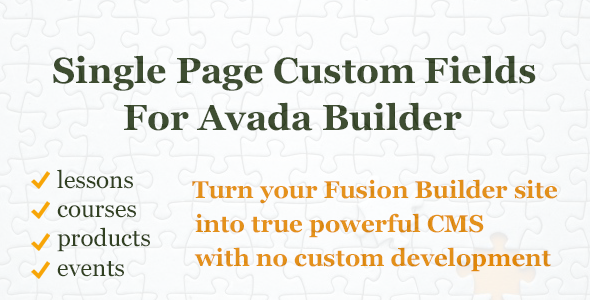Custom Fields Element for Avada Builder
How Does It Work?
This plugin adds a new element called Custom Field. This element is similar to the Button element in a way that it has similar design options. But instead of the button you choose the custom field to show.
If design options are not enough, you can also customize the custom field using css classes like most of the Avada Builder elements.
Please see the demo to see how your Custom Fields may look like.
Plugin Features
1. Adds the new element to the Fusion Builder – Custom Field that display selected custom field value at the element position
2. Builds the list of all configured custom fields to choose from
3. You can add the text before the custom field value which can be used as a custom field name
4. Link to internal or external page can be assigned to the custom field value
5. Many design options are similar to the Button element
6. Limited ACF support. The element can display any text or number custom field, even if it is created by ACF plugin. Advanced non-text formats may not work properly.
Quick Start Guide
After installing the plugin, create a new Page or go to modifying the existing one. Make sure that Avada Builder is used to edit a Page. Please note, that Avada Live is not supported. You have to use Avada Builder.
Go to the Elements menu of the Avada Builder and choose the Custom Field element.
To put a custom field on the Page, add a Custom Field element from the Avada Builder elements menu like you add any other element. Open element options menu and choose the custom field you want to show.
You may create a custom field using either the standard WordPress method or create it using Advanced Custom Field (ACF) or another plugin. Please note that some ACF custom field types are too complex and may not work properly.
After you have chosen the custom field you also can add some text to appear before the custom field value, add a link to the custom field value and configure other option. The list of element’s option is below.
You can also configure look and feel of the custom field using numerous design options or fine tune it with css if you feel comfortable to do so. Most of the design options are similar to the Button element.
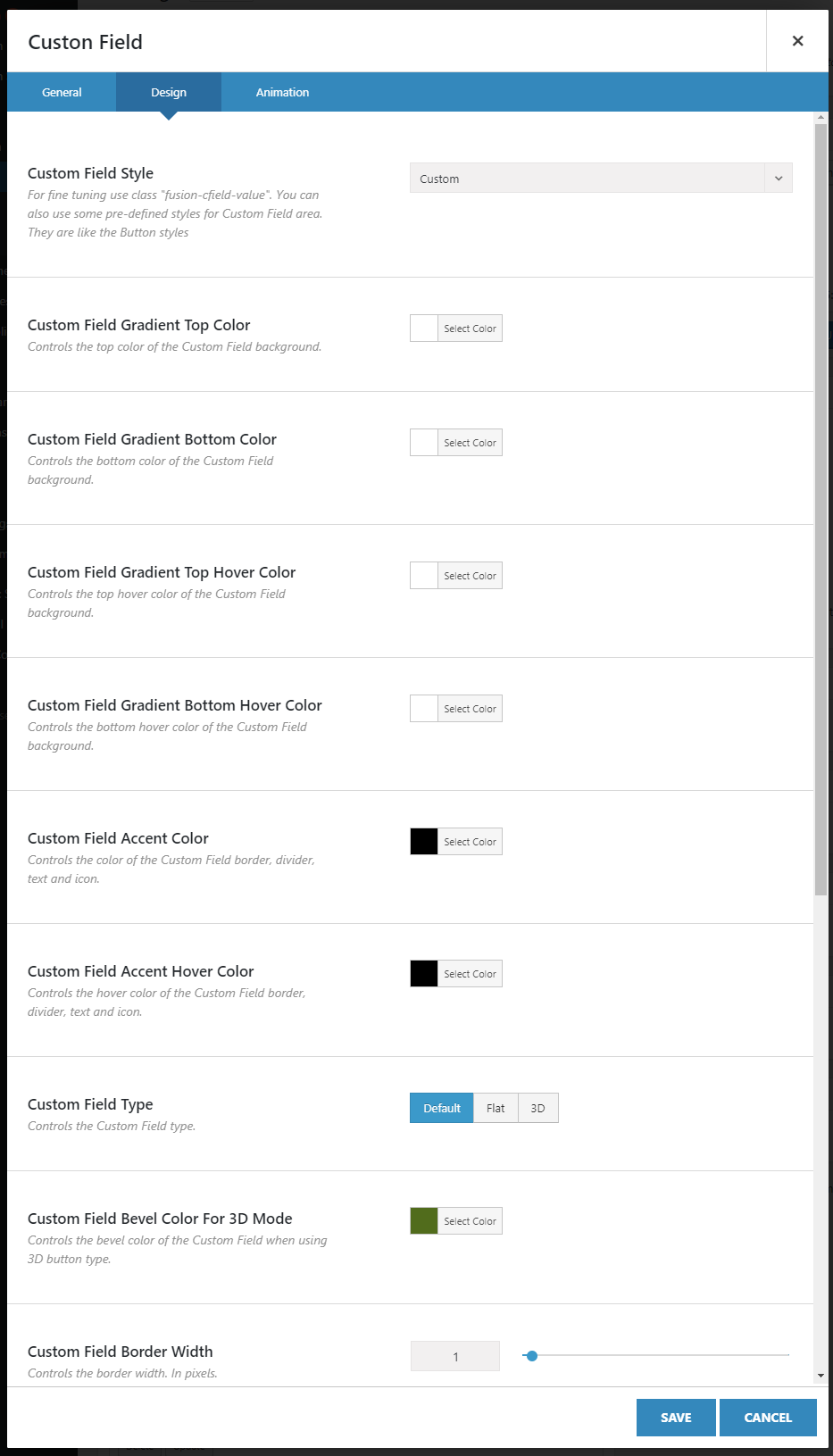
Design options
To design your custom field, you may use Design tab of the element’s options. If you need further fine tune the design you may use the class names that you find under the “Custom Field Key” and “Custom Field Text” descriptions.
If you want some custom fields to have the absolutely unique design you may assign unique classes to both Custom Field Text and Custom Field Key.
To learn more about managing custom content in WordPress, read our article about custom post types and custom taxonomies and fields